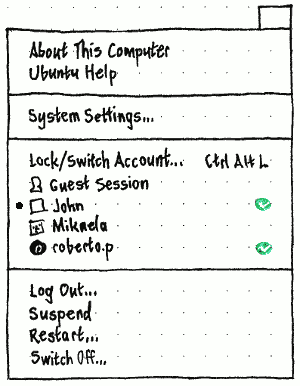|
⇤ ← Revision 1 as of 2018-04-19 20:55:02
Size: 5195
Comment:
|
Size: 5233
Comment:
|
| Deletions are marked like this. | Additions are marked like this. |
| Line 1: | Line 1: |
| ## page was renamed from SessionMenu |
|
Erratum: “Log Out…” should be followed by a separator. |
The trailing end of the menu bar should have a system menu, containing items for “About This Computer”, “Ubuntu Help”, “System Settings”, switching user accounts (if applicable), and exiting the Ubuntu session.
Contents
Presence
The menu should not be present at all in the standalone installer session. Memory for launching other programs (System Settings and Help) may be at a premium, there are no user accounts to switch to, resuming from suspend is not possible, and restart/shutdown are potentially highly destructive and so are better explained inside the installer.
Title

In the System Settings “User Accounts” panel, at the bottom of the “Name & Picture” tab for your own account should be a checkbox, “Show my login name in the menu bar”, that is unchecked by default for a new user account and for the live session user (bug Bug:1116497). (This setting should not be in the menu itself because, unlike with the short battery menu, it would clutter an already-extensive menu.)
If this checkbox is checked, the title of the menu should be the powercog icon followed by your login name, with your login name as the accessible label. Otherwise, the title of the menu should be the powercog icon alone, with the accessible label “System”.
Contents
Depending on the type of session, the menu should contain up to three sections: admin items, the account-switching items, and/or session items. If two consecutive sections are present, they should have a separator between them.
Admin items
This section should not be present at the login screen.
“About This Computer” should open or focus the “Overview” pane of the “Details” panel of System Settings.
“Ubuntu Help” should open or focus the Ubuntu Help window.
And after an extra separator, “System Settings…” should open or focus System Settings.
Account-switching items
The first item in this section should depend on the situation:
- At the login screen, it should be “Start Screen Saver” (because there is no session to lock).
- In a live session, it should be “Start Screen Saver” (because you can’t lock the session, and there are no other accounts to switch to).
- In a guest session, it should be “Switch Account…” (because you can’t lock the guest session).
- If the system has only one user account (not counting the guest session), it should be “Lock” (because there are no other accounts to switch to).
- Otherwise, it should be “Lock/Switch Account…”.
In all cases, the item should have the keyboard combo Ctrl Alt L. In the last three cases, activating it should show the login screen.
The rest of this section should not be present at the login screen.
Next should be a “Guest Session” item (if the system allows it), and radio items for up to 12 of the user accounts that can log in (bug Bug:1265316). (If there are more, you can get to them from the lock screen.)
Each account item should consist of its account picture and its name — full name if it is present and visibly unique, otherwise login name, either ellipsized to 50 characters if necessary. The session you are currently using should have the radio mark, and any sessions currently logged in (including your own) should have a custom checkmark graphic at the trailing end (bug Bug:1203357).
Test case: Create a new user account. Open the system menu; the new account should be present. Lock the account using “sudo passwd -l”, and open the menu again; the account should be absent. Unlock the account using “sudo password -u”, and open the menu again; the account should be present once more.
Session items
The menu should end with other items for when you want to stop using the computer: “Log Out…” then a separator (neither included at the login screen), “Suspend” (if enabled on this computer), “Hibernate” (if enabled on this computer), “Restart…”, and “Shut Down…”. (Eventually “Suspend” and “Hibernate” will be merged into “Sleep”.)
Session variations
This is a summary only; the specifications of individual items are authoritative.
In the guest session, the menu should be identical to the normal session.
In the live session, the menu should be the same, except that “Start Screen Saver” should be the only account-switching item present (because there are no accounts to switch to).
In the installer session, the menu should not be present at all.
At the login screen, the menu should contain at most “Suspend”, “Hibernate”, “Restart…”, and “Shut Down…”.